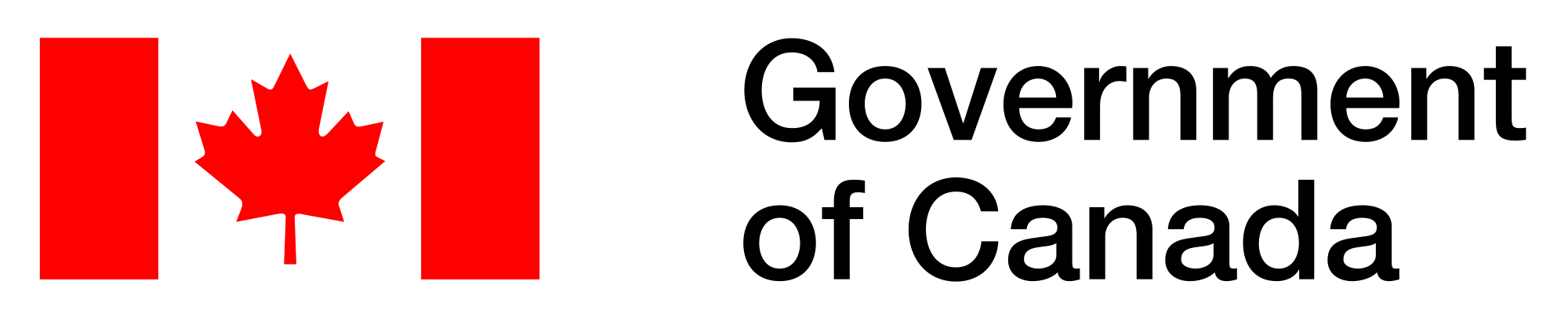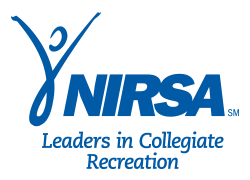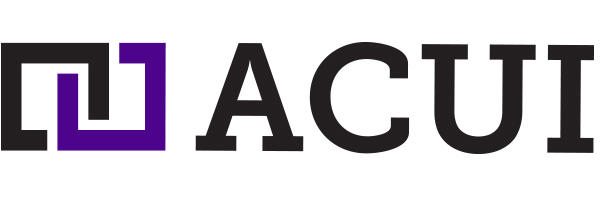Proper time management leads to business success, and Google calendar can help you achieve your goals.
Whether you have an in-house or virtual team, Google calendar assures you of efficient time management. You can schedule events and appointments, and delegate tasks within different time zones.
Google apps training in Houston teaches businesses how to utilize this tool to boost their progress.
Here are among the things you`ll learn:
How to Add Appointment Slots
This feature enables you to keep yourself available for appointments. People will know when to schedule appointments without contacting you.
Using Google calendar, you can set appointment slots on your website so team members and clients can easily schedule appointments. It also allows inviting clients to reserve their free time for meetings.
Google calendar allows the creation of detailed appointments, providing even the event locations.
To create an appointment, select an empty time slot in your calendar grid. Then, click the appointment slots and enter your appointment details.
This is a simple tool, but to benefit from it, you should be familiar with its features. Google Apps training in Houston can help you learn using it. We offer both online and offline training. Contact us and schedule your sessions.
Add events from Gmail
Many business tasks can make one forget important events. Google Calendar can help you follow up with all of your events so you don`t forget your travel dates and meetings.
You can set your events to be automatically added to your calendar so that you can view your synchronized Gmail events in the calendar.
You can set events by selecting the events in the “Gmail option” in the Google calendar.
This feature allows you to choose who can see your event details. Apart from the default setting that enables anyone to view event details, you can also set it private.
The private option allows people with access to view the details, but they cannot make any changes.
“Only me” is another option allowing only the owner to see event details.
The ability to add events from Gmail helps in keeping data safe and enhances the smooth running of business operations.
We know this tool`s benefits to businesses that`s why we came up with Google suite training. Many organizations are able to manage their time efficiently and boost their growth through Google suite tools.
Reach out and we help you as well.
Managing Time Zones
Time zones are big business challenges, especially when working with virtual teams or prospecting for clients from different time zones.
With Google calendar, you can create events for people in different time zones without inconvenience. This feature enables people to see events in their own time zones no matter where they are created.
To set your time zone on your PC, select settings on Google calendar and click on the “time zones” option. Then select the primary time zone and choose your time zone.
There are different time zone settings on PCs, androids, iPhones, and iPads.
At Google apps training in Houston, we shall show you how to utilize this setting on all devices so you don`t miss important appointments, even when you change your time zone.
Getting Daily Agendas
Organized businesses have a daily outline of tasks. Using Google calendar you can set daily agendas to remind you of the things to do before beginning your job.
If you work in a team, you can share your agenda with the members so they know when you are available for work.
This feature helps you stick to your routine, and that`s a factor in business production.
To set your daily agendas, head to the Google calendar settings and click on your name under the setting for my calendar. Then, select other notifications. Under other notifications, select the “daily agenda” option and choose email.
This will enable you to receive daily agenda reminders in your email according to the time you choose.
Adding Tasks
This feature can help you to stay organized by creating a to-do list and keeping track of your progress.
Google Calendar is accessible through tools like Gmail and Google tasks, enabling the viewing of tasks on various tools. This helps save the time to change apps.
To create a task, select the “create” option at the top left of your Google calendar. Then, select tasks and create your title and description. To add the task to a specific list, click on the drop-down menu below the description box and select the list you want to add it to.
Google Calendar provides a step-by-step guide to adding tasks, but if you aren`t used to it, it can be confusing.
Google app training in Houston gives comprehensive guidelines to both intermediate and beginner users of this app.
Contact us and choose a session fitting your schedule.
Out of Office
This feature indicates you are not in the office, enabling clients and team members to know your unavailability. This helps people know when to or not to invite you to events.
The out-of-office feature is also helpful when you want to avoid disruptions and concentrate on your projects. It automatically rejects meeting invitations.
To create your working hours on your PC, open the settings. Then, enable your working hours under the general settings and select your working time.
You can even split your working hours and edit them according to your availability. This allows setting your working hours based on different time zones so you don`t confuse your virtual team members and clients from different time zones.
Google Calendar elevates businesses. Google suite training program has enabled businesses in Houston and other major cities around the United States to grow using this tool.
Join us and build your business success.
Calendar Share
Calendar share allows you to share your calendar tasks and events with your team members or organization staff.
It allows choosing who to share your calendar with and specifying how much they can view or edit, enhancing data privacy.
Sharing a calendar with your team helps to easily handle business duties. For example, you can delegate your staff to respond to invitations and create or edit events. Then, you`ll be notified about any changes made.
Google apps training in Houston can train you how to use this collaborative feature to help your team work efficiently and boost your income.
Contact us and we`ll make you a professional.
Delegating access
Handling many business tasks can be overwhelming. You may need someone to take care of your calendar as you perform other duties.
You can allow your staff to help you organize your Google Calendar tasks and events.
Your delegate can manage your calendar from their Google workspace so they don`t have to waste time navigating through various apps.
To be able to grant access, you need to share your calendar with your delegate. Your delegate should also add your Google workspace account to their profile.
Join Google Apps training in Houston and our experts will train you all about this tool so time management can`t draw you back anymore.
Filter Responses
Google Calendar invitations are sent through Gmail. However, not all invitations you get matter to your business. You can filter them so you can get only the important ones and keep your Gmail inbox clean.
To filter your Google calendar responses, open your Gmail and select the “show search” option in the search box at the top of the inbox page. Then, enter your email in the “to” field.
Then you will enter invite.vcs. or invite.ics next to “Has the words” and tick the “Has the words attachment box”.
Then, open the “Apply label box” and select a label to automatically sort calendar event response messages.
To ensure that the responses don`t enter your inbox, open the “skip the inbox” box and select create a filter, and your filter will be created.
For someone who has no expertise in Google calendar, this process can seem scary. However, joining Google apps can help you explore this tool like a pro.
This program is designed to fit everyone. If you aren`t comfortable with online training, we can train you offline, which gives a close interaction with the trainers.
Adding Video and Location Links to Events
Videos can help to give your guests important information to entice them to accept invitations. Adding links to event locations makes it easy for people to follow your events.
You can do this by clicking on the “create event” option in your Google calendar and selecting “more options”.
Then click on “add attachment” at the top of the description box. You can click upload or add a file from your Google Drive.
You can also choose who can access your links and videos and whether they can view, comment, or edit.
At Google suite training, we know the value of time to businesses. That`s why we developed this training to help businesses in time management.
We are one of the most trustworthy digital marketing trainers in the US and other parts of the world. Join us and we will make your business soar.
Add and Customize Calendar
Google Calendar can help you track multiple events. You can create different calendars for different events and tasks, which helps in multitasking.
To create a new calendar, click on “add other calendars” at the bottom of the left-hand side of the calendar page. Then, select “create new calendar” and add your new calendar title and description.
After setting your calendar, you can modify it to fit your specific tasks, a process called customization.
There are various actions to take to achieve calendar customization. Let`s check them out:
Manage Your Event Notifications
Google Calendar allows controlling your incoming event notifications. You can turn them off if you are busy so you can concentrate, and turn them back on when you want.
To manage your notifications, open general settings on your Google calendar and click on event settings. Then open notifications and select on or off.
If you want to set a sound reminder, click the play notification sound box.
There is also another option to set event-specific notifications for targeted events. This can help you differentiate notifications per event so you can stay more focused.
To enable this, click more options when creating events and select the add notification option. Then select the notification time period and indicate how many times you want the notification to repeat.
You can set repeat notifications when you are busy so you can be reminded multiple times.
These are some of the in-depth skills you`ll get when you join Google apps training in Houston. We can even teach you shortcuts so you can economize your time on the calendar for other duties.
Choose Your Calendar View
The calendar view option enables viewing what`s important and hiding what`s not. You can choose to see your calendar by year, month, week, day, or only the weekends.
This feature also allows displaying schedules and viewing or hiding rejected events.
If you want to change your calendar view, select the “view” button on the top right-hand side of your calendar. Then click on “day, week, month, year, schedule, or 4 days” and set your favorite view.
Google suite training has a track record of helping companies maximize their income through digital app training.
Adding a World-view Clock
You can add a world view clock in your calendar so that you can easily schedule meetings at the appropriate time with your remote team.
Changing event notification time.
Google Calendar's default notification time is 10 minutes before the event`s start time. Google suite training experts will show you how to set notifications per your desired time.
Change How Your Calendar Looks
This feature helps in setting calendar appearances so you can easily differentiate multiple calendars layered on the same screen.
You can set different colors for specific events and easily differentiate an event from its purpose.
Google apps training program`s mission is to equip you with skills to build successful businesses. Join us and we`ll show you the way.