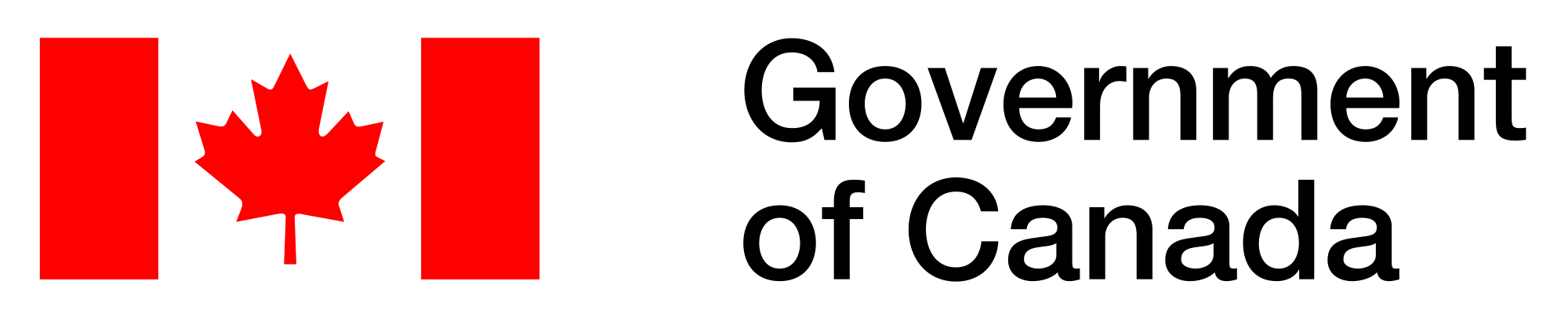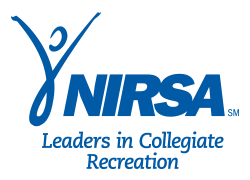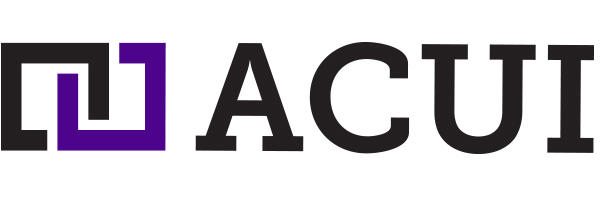Google Suite Training that gets you or your team up to speed!
Our Google apps / workspace training usually has a set program. Speak to us for custom solutions for training if needed!
Google Workspace / Apps training could be what your company is missing! Organizing your emails and documents can be a challenge with out a reliable system to do this for you. G-Suite has given us so many useful tools that we can use to grow online and be productive with staff. For this reason we provide training on this tool. Dont miss out on all the unique features that Google apps offers. Google apps is an important tool for individuals and organizations. There are so many tools to help us collaborate these days. Often we don’t scratch the surface of these tools. When organizations need help and assistance they often get training on Google suite and Apps. View our training or seminar topics on Google Suite below. Team collaboration in g suite will help everyone stay connected! We can customize this training to what you or your team needs! During the Google suite training we make sure you walk out with a solid plan of action!
Gmail:
- Organizing inbox
- Filtering emails
- Folders
- Utilizing Search Feature
- Labels
- Un-sending emails
- Video Calls
- Email Signatures
- Creating tasks
- Keyboard Shortcuts
- Scheduling Emails
- Blocking/Unsubscribing
- Email Templates
- Attaching files from drive
- Quick Tips
Google Chat:
- Creating chat
- Using with Gmail
- productivity tips
- Setting status
- Smart Reply
Google Calendar Training:
- Add Appointment Slots
- Add events from Gmail
- Managing Time Zones
- Getting daily agendas
- Adding tasks
- Out of office
- Calendar share
- Delegating access
- Filter responses
- Adding Video and location links to events
- Add and customize Calendars
Google Drive:
- Sending files
- Access files online
- See changes in files and folders
- Change to previous version of files
- Working with Microsoft Office Files
- Manage Google Drive Mobile App
- Email Collaborators
- Giving and removing sharing access
- Using Search feature
- Manage files
- Organizing files
- Accessing shared documents
- Tagging others
- Assigning action items in documents,
- How to share
- Productivity tips
Google Meet:
- Using the tool for meetings
- Start meetings
- Adding people to the meeting
- Changing backgrounds
- Pin and mute attendees
- Captions feature
- Using the phone as the audio
- Raising hands
- Recording Meetings
- Change audio and video quality
- Using whiteboard
- Sharing screen
- Chat feature
Google Spaces:
- Start a space
- how to use spaces
- Turn a chat into a space
- Delete spaces
- Share Files
- Assign Tasks
Google Docs, Google Sheets. Google Slides, Google Forms
- Tagging, comments, and track changes
- Creating surveys
- Viewing data from surveys
- Using templates
- Finalize documents
- Share and collaborate
- Print and download
- See version history and changes
- Add diagrams and images
- Creating Outlines
- Make files accessible offline
- Publish file to the web
- Citations
- Voice Typing
Google Sites
- Managing sites
- Creating sites
- Adding banners to your site
- Create a project site
- Create a team site
- Edit sections to your site
- Add content from other sites
- Collaborate on sites
- Publish and unpublish sites
- Search Sites
- Get site analytics
- google apps training for business
Google Groups & Google Contacts
- Creating groups
- Collaborating in groups
- Choose group visibility
- Choose who can post and join
- Auto replies
- Deleting groups
- Favorite Groups
- Managing contacts
Google Profile
- Profile picture updates
- Managing settings
- Security features
- Separating work from personal
Stop the “Google Suite training near me” searches. We are a one-stop shop for your training needs!
Why work with us on this Google Suite training?
Years of experience
Custom solutions for your training experience
Great testimonials from other training clients. Contact us for more reviews.
Contact us about custom training on Google apps and Google Suite!
Recent Google Workspace training clients include healthcare organizations
Other options include managing remote and hybrid teams training
Additional Information on Docs
Doc Sharing
Collaborate on the same document with your team instead of emailing revisions back and forth. Work on documents online or offline without worrying about whether you have the most up-to-date version.
Documents are important components of any company. They help create critical files that govern the activities of an organization, prepare articles for a company`s websites, prepare tenders, etc.
Therefore, you need a flexible tool that will enable you to find your documents on various applications so that you don’t have to worry about jumping between tools to access documents and waste time.
Microsoft 360 SharePoint training introduces to you reliable Google documents sharing platform training that gives you every possible document creation feature to impact the growth of your business.
Here are the features to enjoy on Google Docs:
Microsoft Word Compatibility during training
Microsoft word, which is the most popular word processing software, is a great tool. The only drawback is that it doesn`t allow you to synchronize your files so that you can find them through other devices.
Docs is a tool that enables you to create and access your documents on any device both offline and online.
A good thing is that Microsoft office word and docs are compatible. This enables you to open files that are stored in your Docs through Microsoft word, work on them and save them back to Docs. This means you can download documents into word or upload them into Docs without risking formatting changes.
The Microsoft 360 SharePoint training works with small and big businesses all over the world, impacting them with skills on how to use digital tools effectively.
Register for a Docs training course with us and your document creation problems will be over.
Easy Sharing of Documents
Successful businesses are built through sharing and implementation of ideas. The efficiency of the tool you use in your organization`s team collaboration will determine your success or failure.
When you use emails and are required to send a document, you will be forced to send multiple messages of one document to all of your team members.
However, with Docs, you will avoid the confusion of dealing with multiple versions of the same document sent through emails.
Docs is developed with features that enable you and your team to work on the same document without creating multiple documents.
You just have to create one document on the tool and every member will see, and work on it when need be.
It even shows the history of who has worked with which documents and when they worked on it so that you can track all the activities, and offer more suggestions on improvements.
You can control who makes changes and chat with them using their emails directly inside the documents and they`ll get notifications.
You can also undo edits, accept or reject comments and the whole process is automatically saved.
To know all this, join Microsoft 360 SharePoint training. We shall reveal to you how we have helped other businesses succeed through this tool.
It Is Accessible through Various Programs and Devices
According to your business needs, you may have to work with multiple tools. You, therefore have to choose tools that integrate with each other so that you can sync your data and able to find it throughout all your applications.
Google Docs is accessible through a variety of tools. You can synchronize and find your Docs data when you use:
- SharePoint
- OneDrive
- OneNote
- Outlook
We can help you get the best out of this tool. Knowing the best use of this tool will enhance your business, and Microsoft 360 training can facilitate that.
Get in touch today and get the skills you deserve.
It Guarantees Data Security
Data security is an organization`s priority. It is the factor that builds a business` confidence in its activities. If your data is not safe, it`s hard to persuade clients that you can safeguard agreements with them.
However, when you create files with docs, they are stored in high-class data security centers, which no hacking expert can reach. Google Docs also uses data encryption on transmitted or at-rest data so only authorized sources can access it.
The inbuilt security feature in Google accounts helps detect and block phishing, malware, and spam threats to the data stored in your Docs.
Only you have the mandate to which file should be shared with who, and if they should only view or edit your content.
To know all about this tool, join Microsoft 360 training. We have a dedicated training staff that can handle your courses according to your proper time.
We understand the busy schedules of businesses, that`s why we give you the opportunity to organize your learning schedule.
You Can Conduct Video Meetings with G-Suite Google Apps
Conducting business meetings is expensive, but it`s fundamental as well. You have to travel and rent conference rooms, which is expensive. By using Google Docs, you can conduct online meetings and cut all those costs.
Even with the free Docs plan, you can conduct a 60 minutes meeting with 100 people. This can allow you to meet prospects and pitch your business.
However, you need the expertise to know this. Microsoft 360 training is the perfect course for you.
Contact us and we will teach you how to use these tools to strengthen the efficiency of your business activities, while you save your money for other productive tasks. We offer G-Suite /Google Apps training for small or large teams. Sometimes new employees come from other businesses that use other collaboration tools. This can be a problem when it comes to them adapting to the new environment. Training on all the features can get them up to speed on how to use the apps the way you want them to! Contact
The Google Apps training in Houston recommends this tool for reasons. It is simple to use and many of your customers and friends are already using it.
It also offers a non-cost subscription for non-commercial users, meaning small business owners can use it for free. That`s why, to get the best out of it, it`s important for everyone who uses it to learn.
Here is what you will benefit from our training:
Gmail Training
No matter if you use your Gmail account for business or non-commercial uses, having detailed knowledge on how to use it can save your time.
The Google suite training program will help you organize your inbox, filter, schedule your emails, and many more features.
Let`s go over the features the Google suite training program will teach you:
Organizing Inbox
If you don`t know how to organize your inbox, you will face many inconveniences. You will be able to schedule and send your messages on time. You also will avoid the hassle of searching for messages hidden in the bulk of inbox emails.
Prioritize the Relevant Emails
It`s hard to read all the emails in your inbox. You can put the more relevant emails on top and save time instead of scrolling.
Here are the Gmail setting terms and their meanings used to prioritize emails:
Default
This option displays the emails in a timely order whereby the resent sent email is displayed first.
Important Fast
This option enables Gmail to place your important emails at the top of your inbox with a yellow marker.
Gmail decides the importance of an email depending on who you email and how often you email them.
Unread First
If you use the unread as a to-do list, this option can help to show you the unread emails above the resent sent ones.
Starred First
This refers to emails that you star (mark) as important. They show up above all other emails to remind you to read them later.
Priority Inbox
Priority inbox automatically categorizes your emails. It splits emails according to the important, starred, unread, etc.
When you join Google suite training, you will learn all these settings so that you can prioritize what`s important.
We shall also teach you how to use the reading pane. This option enables you to split your inbox and perform multiple actions.
It allows you to read a message on one side while scrolling through the others on the other side. There is also an option where you can set to use your inbox on one section.
The reading pane includes three options:
No Split
This is a default Gmail feature that allows you to read your emails in one section. Here, you can perform one action at a time. It allows you to only scroll or read, but you can`t do both activities at ago.
Right of Inbox
This feature enables the splitting of an inbox into two vertical sections. When you select your email on the right-hand side, it opens on the left. This helps you to read while scrolling through other emails.
Below Inbox
This is a splitting feature that splits the inbox into two horizontal sections. When you select an email, it opens from below the inbox so you can search for other emails as you read.
Considering the benefits of this tool, it`s worth providing Google suite training for your team. Google Apps training in Houston is the program to rely on. Join us and we`ll give you all the knowledge required.
Filtering Emails
Gmail has several ways you can create filters to save time for searching. Emails can be filtered by sender, recipient, subject, content, date, size, and so on.
Using the filtering feature, you can also label, set priority, delete, mark as read, or decide which emails should reach your inbox.
We offer both online and in-house Google suite training that boosts business productivity Your success is our motivation. Join us today.
Labels
This feature is used to store important emails in one place where you can easily find them. In a program like Microsoft’s email account, labels are called folders.
The good thing about Gmail is that it allows you to add several labels to an email. This helps you to easily find it later when you need it. When you want to read them, you can search by the email address or just click on the labels.
This is a quick way to remind yourself of important emails. Google apps training in Houston is your way to being a Google suite professional.
Join our training and the bulky emails in your inbox will no longer worry you.
Utilizing Search Feature
This is another feature that speeds up your search process. It allows you to specifically locate the email you want.
To enable this, type the terms relevant to the email you are looking for and search. The emails related to your term will be displayed.
So, even when you can`t remember the full email address or message, Gmail will still fasten your search.
Un-sending Emails
The default Gmail un-send option gives you 5 seconds to decide whether to send or un-send (cancel) an email. This can make a message to be sent before deciding to cancel it.
The undo send option in the Gmail settings enables you to increase the un-sending time up to 30 seconds. This allows you to avoid any inappropriate sending of emails.
Video Calls
When you use Gmail, you won`t have to change to another program if you want to conduct a meeting.
It allows you to access Google meet application, which enables conducting video meetings. You can create a 60 minutes free meeting and invite up to 100 participants.
e training in Houston is dedicated to influencing the success of businesses through Google Apps skills.
As technology advances, don’t be left behind. Join our training and stay ahead of time.
Email Signatures
The email signature is a crucial component of your marketing strategies. It`s an effective way to promote your brand since it provides necessary information about the person behind the emails.
In the Gmail settings, there is an option that allows you to create your signature text and format it.
You can also add an image, and if you want, you can change your signature even while composing emails.
It`s only through the Google Apps training program offered in Houston that you can learn these skills.
We are a reliable digital marketing training agency that has helped many businesses in various parts of the world.
We are committed to creating a successful business world. Contact us and we`ll arrange a session that fits your time.
Creating Tasks
This feature helps users to create a list of the things they prioritize doing. Tasks is one of the easiest Gmail features to use.
On the right side of Gmail`s main page, there are three icons representing calendar, keep, and tasks.
You can set tasks by clicking on the tasks icon and dragging and dropping the email you want to save as your task.
Gmail tasks will remind you of your to-do list so that you don`t miss important issues.
Keyboard Shortcuts
It`s time-consuming to navigate through Gmail. That`s why it`s important to learn faster ways of using it.
Keyboard shortcuts will let you navigate through it faster and perform actions like formatting text, and archiving and deleting messages.
Google apps training program was created to reveal this knowledge to marketers to make their marketing efforts fruitful.
Contact us and we shall organize training sessions for you, be it online or in person.
Scheduling Emails
Sending emails at a suitable time helps you to avoid inconveniences. Your messages can reach your clients at a good time and avoid getting lost in the mailbox and being ignored.
If you schedule your emails, you can ensure they reach your recipient at the right time.
Gmail enables you to schedule your emails according to your recipient`s time zone.
At Google apps training in Houston, we shall give you a step-by-step process that will make you handle Gmail like a professional.
Join us and get world-class training.
Blocking/Unsubscribing
Irrelevant emails are annoying. Some people even send scamming and threatening messages. There is a way to avoid these emails.
To help you, Gmail provides a blocking and unsubscribing option. Unsubscribing lets you remove your email from the sender`s email list and stop getting the emails. Blocking makes the sender`s messages land in the spam.
This is a way to keep scammers from your inbox. It is one of the crucial elements taught in the training in-depth, too. Join us and learn more of these skills.
Email Templates
It is obvious for companies to use email templates to find clients or give important information to clients.
Instead of rewriting or copy-pasting, which consumes much time, Gmail provides a feature to enter your email templates. This allows you to send templates fast and avoid making mistakes when rewriting.
Attaching Files from the Drive
This feature enables you to attach documents from Google drive such as videos, photos, and text documents when composing emails.
It`s a nice collaborative feature if you want to work on the same document with your team. It also helps when the file size you`re sending is bigger than the Gmail file size limit.
Quick Tips
Email management is an important element of business because it`s the main medium through which you communicate with clients. It`s what determines the success of a business. Therefore it`s worth being skilled in using it.
Here are quick tips training recommends considering to improve your email productivity:
Utilize Gmail search
This will help you find your email fast and easily even when you can`t remember the full sender`s email address or name. All you need is to type a few letters and the results will be displayed.
Add important emails to your tasks
When you have emails to respond to at a later date, ensure to add them to your tasks. This feature will remind you later.
When you join our Google apps training, we`ll give you extensive lessons that will help your business grow.
Use labels to organize your emails
Apart from being a way to categorize your emails, it makes your email look attractive since you can even color your labels. This makes it easy to scan through and find your emails.
Turn on undo send and set good timing
This helps to recall a message that you may have accidentally sent. Ensure that you set good timing so that you have much wait time to decide whether to send or cancel the message.
Conduct video calls
You can conduct a full-hour video of 100 people for free right on Gmail. This feature is helpful when you want to conduct meetings with your clients or team.
It can help you prospect for clients or discuss business issues with your team. Using it, you will save the time to switch to other apps to hold meetings.
Our Google apps training was created to enable both big and small businesses to succeed. These are essential skills and joining us guarantees you positive results.
Use Google hangouts
This is a feature that allows you to chat with your Gmail contacts. It is a nice way to interact with your clients and build relationships.
Google hangouts is a nice way to understand clients and ask them for feedback about your business. This can help you improve your products or services when they point out your weaknesses.
Access Gmail through Outlook and Yahoo
If you are on other programs like Outlook and Yahoo, you can access your Gmail account from there. This saves the time of moving from other apps to access your emails.
Clean Your Gmail
You always need to delete less important emails to reduce congestion in the inbox. It`s also better to block messages that you suspect to be scammers.
A clean mailbox makes it easy to recognize important messages. Our Google apps training In Houston will teach you shortcuts to speed up this process and save your time.
Set Email Signatures
Setting signatures is a way to increase brand awareness and build trust with recipients. It is also a perfect way to let your clients know who they are talking to.
Set Email Templates
This saves your time composing the same message again and again. Gmail includes this feature to enable you to attach your email templates and send them fast whenever you want.
Schedules Your Emails
As a marketer, you have different appointments with different clients from various parts of the world. Scheduling helps meet deadlines for all clients despite their time zones.
You can schedule your messages according to your recipient`s time zone so that the message is sent even when you are asleep.
Use Keyboard Shortcuts
Using keyboard shortcuts reduces the time you take to navigate through Gmail. It can help you to copy, cut, paste text, or insert links and select conversations.
Use the Filter
This option helps you easily search for messages by typing the subject of the message, sender, date sent, etc. Apart from only sending messages, you can perform activities like send, archive, star, delete, or automatically forward emails.
You will learn these and more other features when you join the Google apps training program in Houston. Our main aim is to have you succeed. Contact us for both online and offline sessions.
Past sessions have been presented in many cities including Philadelphia, San Diego, San Francisco, Boston, Jacksonville, San Jose, Fort Worth Columbus Charlotte, Austin, Atlanta, Los Angeles, New York City, Indianapolis, Denver, Oklahoma City, Nashville, Las Vegas, Portland, Memphis, Detroit, Baltimore, Minneapolis, Tampa, New Orleans, Cleveland, Honolulu, Cincinnati Anchorage, Tacoma, Wilmington, Houston, San Antonio, Dallas, Seattle, Chicago, Detroit, Phoenix, and more!